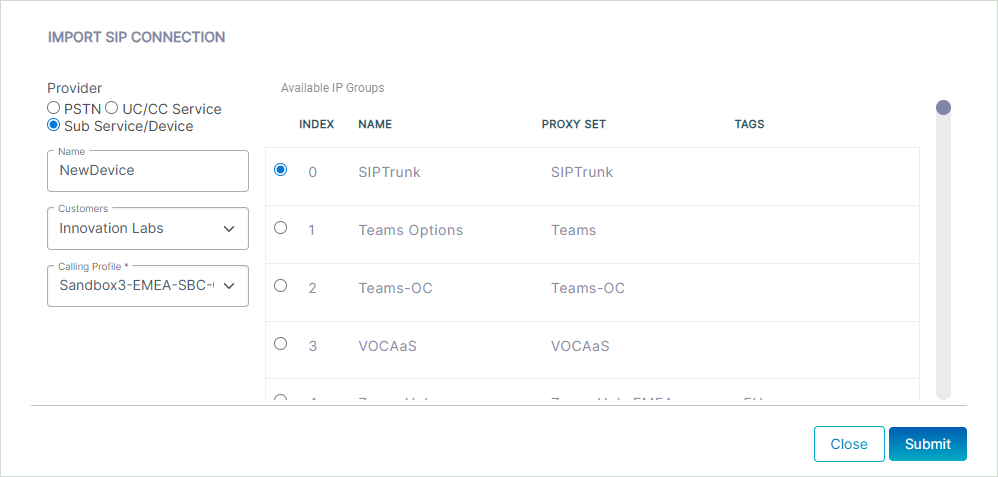Import IP Group from SBC
You can import an IP Group that has been added manually to the SBC device and create a new SIP Connection based on this entity. The Call Data Records from the imported IP Group are then retrieved by Live Platform and aggregated to your customer's Voice Quality statistics.
The SIP Connection created from the imported IP Group is read-only and cannot be applied when uploading numbers.
| ➢ | To import a SIP connection: |
| 1. | In the Navigation pane, select SIP Connection, and then select the SIP Connection tab. |
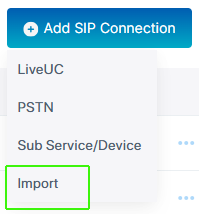
| 2. | From the Add SIP Connection drop-down, choose Import. |
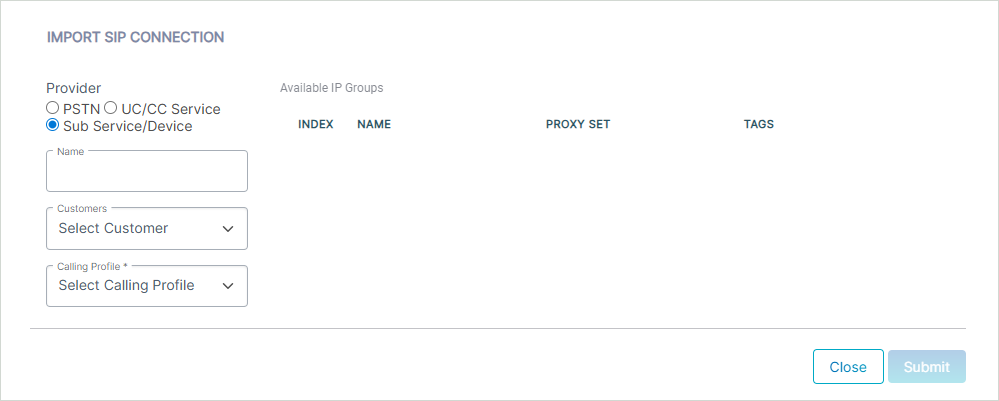
| 3. | Configure parameters according to the table below. |
|
Parameter |
Description |
|||||||||
|---|---|---|---|---|---|---|---|---|---|---|
|
Provider |
Configure one of the following:
|
|||||||||
|
Name |
Name of the SIP connection. |
|||||||||
|
Customer |
Customer |
|||||||||
|
Calling Profile |
Calling Profile attached to the connection. |
|||||||||
|
Available IP Groups |
||||||||||
|
Index |
Index of the IP Group configured on the SBC device. |
|||||||||
|
Name |
Name of the IP Group configured on the SBC device. |
|||||||||
|
Proxy Set |
Name of the Proxy Set configured on the SBC device. |
|||||||||
|
Tags |
PSTN tag DNS entry configured for the SBC device. |
|||||||||
| 4. | Once you configure the above parameters, the list of available IP Groups are retrieved from the SBC device. |
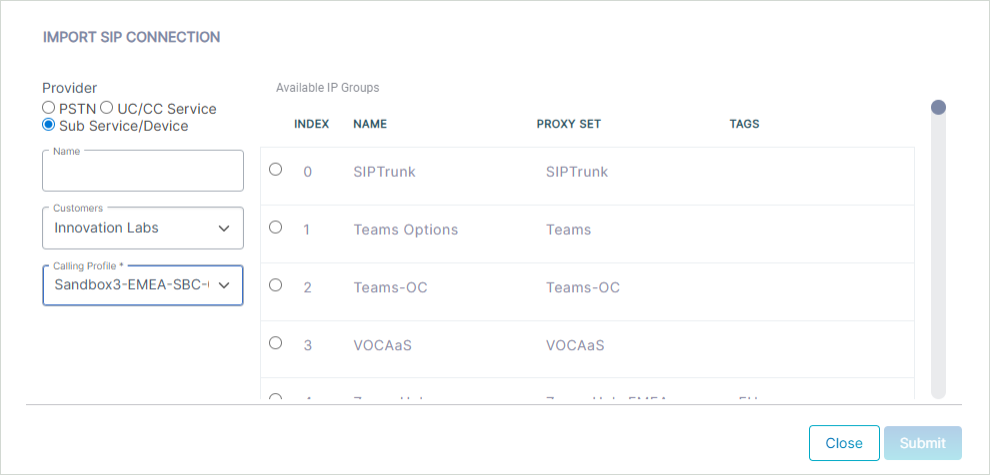
| 5. | Select the check box adjacent to the IP Group that you wish to import and then click Submit. |